Understanding VibranceGUI: A Comprehensive Guide
VibranceGUI is an innovative tool that enhances your digital experience by providing an intuitive interface for color and brightness adjustments. This article delves into its features, benefits, and practical applications, showcasing its importance for users looking to optimize their visual content. Whether you’re a gamer, a graphic designer, or simply someone who enjoys watching movies with rich colors, VibranceGUI can significantly enhance your visual experience.
What is VibranceGUI?
VibranceGUI is a software application designed to adjust the brightness and vibrancy of colors on your screen. It allows users to make their visuals more appealing by fine-tuning the saturation and brightness levels. This tool is especially beneficial for those who engage in graphic design, video editing, and gaming, where color accuracy and vibrancy play a crucial role in the overall experience.
Key Features of VibranceGUI
VibranceGUI boasts several features that make it a standout tool in the realm of visual enhancement:
- User-Friendly Interface: The application is designed to be intuitive, making it accessible for users of all skill levels.
- Customizable Settings: Users can tailor the color and brightness adjustments according to their preferences, providing a personalized experience.
- Real-Time Adjustments: Changes can be seen immediately, allowing for quick comparisons and fine-tuning.
- Profile Management: Users can create and save multiple profiles for different activities or preferences, switching between them effortlessly.
- Compatibility: VibranceGUI works with various operating systems, ensuring a broad range of users can benefit from its features.
How Does VibranceGUI Work?
VibranceGUI operates by manipulating the color channels on your display. When you adjust the vibrance or brightness levels, the application recalibrates the pixel output on your screen to reflect these changes. This process can lead to a more vivid and engaging viewing experience.
The Technology Behind VibranceGUI
- Color Calibration: VibranceGUI uses advanced algorithms to enhance colors, making them appear more vivid without compromising their natural appearance.
- Brightness Control: The software can selectively adjust brightness levels, ensuring that highlights and shadows maintain detail.
Benefits of Using VibranceGUI
The advantages of using VibranceGUI extend beyond just aesthetic improvements. Here are some key benefits:
- Enhanced Visuals: By improving color vibrancy, content appears more lifelike and engaging.
- Improved Gaming Experience: Gamers can enjoy more immersive gameplay with enhanced graphics and colors.
- Better Image Editing: Graphic designers and photographers can achieve more accurate and vibrant representations of their work.
- Reduced Eye Strain: Proper brightness settings can help minimize eye fatigue, especially during long hours of use.
Who Can Benefit from VibranceGUI?
VibranceGUI is versatile and can be beneficial for a wide range of users, including:
- Gamers: Enhancing graphics can lead to a more immersive experience, making gameplay more enjoyable.
- Graphic Designers: Color accuracy is vital in design work, and VibranceGUI helps achieve this.
- Photographers: When editing images, having vibrant colors can significantly improve the final product.
- Casual Users: Anyone who spends long hours in front of a screen can benefit from improved color and brightness settings.
Getting Started with VibranceGUI
Installation Process
Installing VibranceGUI is a straightforward process:
- Download: Visit the official VibranceGUI website and download the latest software version.
- Run the Installer: Follow the on-screen instructions to install the application on your device.
- Launch the Application: Open VibranceGUI to start customizing your settings once installed.
Configuring Your Settings
After launching VibranceGUI, follow these steps to configure your settings:
- Select Your Profile: Choose a predefined profile or create a new one tailored to your needs.
- Adjust Vibrance and Brightness: Use the sliders to tweak the vibrance and brightness levels until you find a setting that pleases your eyes.
- Save Your Settings: Don’t forget to save your configuration so you can easily switch back to it in the future.
Practical Applications of VibranceGUI
VibranceGUI can be applied in various scenarios to enhance your viewing experience:
In Gaming
- Color Depth: Increase color saturation for a more vibrant gaming experience.
- Contrast Adjustments: Enhance the visibility of details in dark or bright scenes, providing a competitive edge.
In Graphic Design
- Accurate Color Representation: Ensure your designs are vivid and true to life.
- Enhanced Visual Effects: Use VibranceGUI to make graphics pop during presentations or client reviews.
In Photography
- Image Editing: Fine-tune photos for vibrant prints or digital displays.
- Consistent Editing Styles: Create a uniform look across pictures by saving and applying similar profiles.
Common Issues and Troubleshooting
While VibranceGUI is generally reliable, users may encounter a few common issues. Here are some troubleshooting tips:
- Application Not Launching: Ensure your system meets the minimum requirements for running VibranceGUI. Reinstall if necessary.
- Settings Not Saving: Check permissions and ensure you run the application with administrative rights.
- Color Display Issues: Verify that your monitor settings do not conflict with VibranceGUI adjustments.
Conclusion: Embracing the Power of VibranceGUI
VibranceGUI is a powerful tool that can significantly enhance your digital experience by improving color vibrancy and brightness. Its user-friendly interface and customizable settings suit various users, from gamers to graphic designers and casual computer users. By embracing VibranceGUI’s capabilities, you can transform your visual content into something spectacular.
In summary, whether you’re looking to enhance your gaming experience, create stunning graphic designs, or simply enjoy more vibrant visuals on your screen, VibranceGUI is a tool worth exploring. Its innovative approach to color and brightness adjustments is a luxury and a necessity for anyone looking to elevate their digital experience.
Table of Features
FeatureDescription
User-Friendly Interface: Easy to navigate for all skill levels
Customizable Settings Tailor your experience to your preferences
Real-Time Adjustments: Instant feedback on changes made
Profile Management: Save and switch between different configurations
Compatibility Works on various operating systems
By utilizing VibranceGUI, you can adjust colors and enhance your entire visual experience. Dive into the world of vibrant colors and better brightness today!
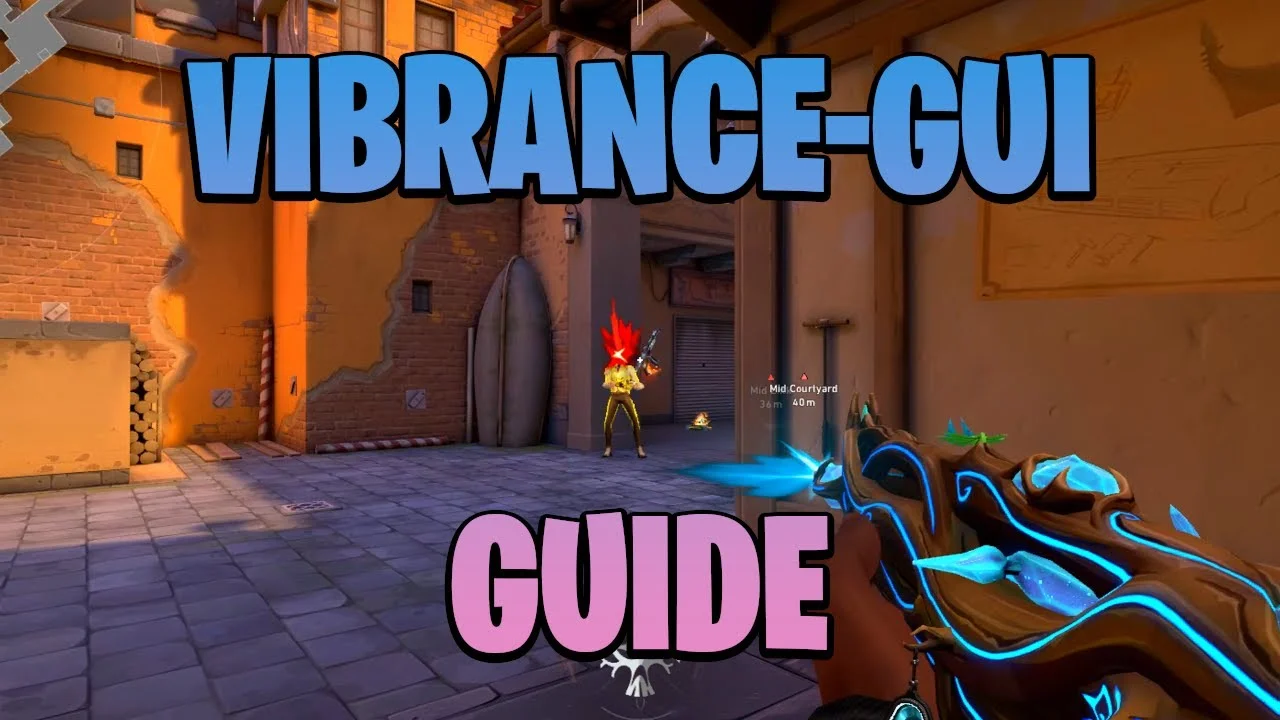
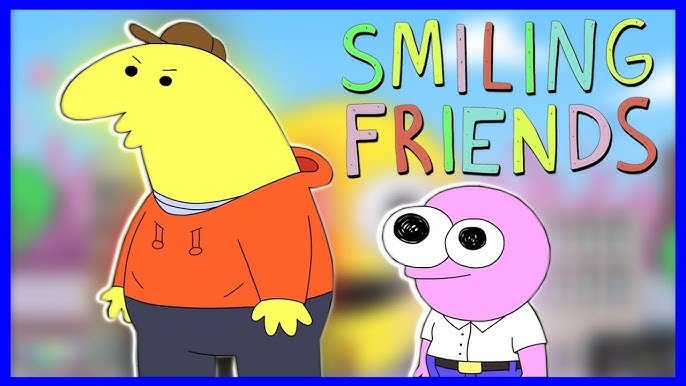


Post Comment